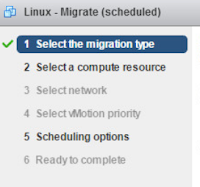Although VMworld doesn’t officially start until
Sunday or depending how you look at it, Monday; the whole weekend leading to it is an amazing opportunity to get familiar with the huge Mandalay complex, find
out where the different places are located and of course one of the best parts
of the show… meet fellow technology enthusiasts. This is one of the most
valuable things of attending the conference in my opinion.
A day and a half in and I have probably already
met 20+ new vFriends from the community and have had excellent conversations
about the cloud, infrastructure, automation and even great personal experiences.
One of the anticipated moments for me was to meet
Al Rasheed who won the conference pass I was able to donate to the vCommunity
last month; Al had never attended VMworld before and just 24 hours in, he is
thrilled and having a lot of fun. He has already taken a picture with VMware CEO
Pat Gelsinger.
Be good, do good - a curcle of good karma in this pic! It's an honor to call you friends :) @J_Kolkes @prabhu_b @al_rasheed pic.twitter.com/GUDyMkoMQ4— Ariel Sanchez (@arielsanchezmor) August 27, 2017
This time around it is also very important to me
to be here to meet my new team and continue learning about the TAM role and the
organization in general. On Sunday, I attended the TAM Reception, talked and
learned a bunch from TAM customers, their feedback about the program and how
much they value the relationship.
#VMworldTAM customer reception! @J_Kolkes @dkalaluhi @SeanRCook @vDanBarr @Carlcapozza and the King of the TAMs! pic.twitter.com/b2qlLSFGP2— Ariel Sanchez (@arielsanchezmor) August 28, 2017
Here with @GusRoberts @vmwjaegerd @J_Kolkes @SeanRCook @puthoffmatt literally directing @VMwareTAM customers :) #VMworldTAM #VMworld pic.twitter.com/Q9SAhkxJLe— Ariel Sanchez (@arielsanchezmor) August 27, 2017
The first official party of VMworld 2017 was the VMUG Party and as expected, it didn't disappoint; the food was great and the band was simply amazing. They rocked the house and gave us an awesome time to start the week with the right foot.
Hey @MyVMUG, I wouldn't mind if you bring @heyjimmyband every year to #VMworld. Fantastic Band! pic.twitter.com/wXgP2uKY8M— Jorge Torres (@J_Kolkes) August 28, 2017
Getting together with my vBrownBagLATAM friends is always a pleasure and we had a chance to have dinner after the VMUG party. As usual we had a great time.
I am looking forward to the coming days being as amazing as the first one, to the different announcements VMware will have, specially related to the partnership with AWS and to meeting new friends in the community and create lasting relationships.
Primer reunión con amigos de #vBrownBagLATAM en este #VMworld2017.— Jorge Torres (@J_Kolkes) August 28, 2017
Siempre será un gusto verlos muchachos. pic.twitter.com/fmOgnBva48
I am looking forward to the coming days being as amazing as the first one, to the different announcements VMware will have, specially related to the partnership with AWS and to meeting new friends in the community and create lasting relationships.