Did you know that a few actions for vCenter objects can be easily scheduled and that the option is readily accessible from Web Client menus?
A handful of tasks can be configured to run at a later time with a simple trick: when you expand the menu for an specific object, either by right-clicking the object or selecting 'Actions' drop-down, press and hold the CTRL key and you'll see a clock for the actions that support setting a schedule.
You must click the action while keeping the CTRL key pressed in order to see the Scheduling options, otherwise it won't appear.
The wizard will have the section to set the schedule for the intended task. Click the 'Change' option to configure the scheduler.
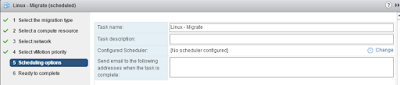
There are various options to schedule the task, you can set recurring times if you have a use case for it.
Complete the wizard and click OK.
To see the scheduled task, browse to Manage > Scheduled Tasks section; the task will be listed there and you will have the option to run it manually, delete it or modify its settings.
I have identified the following actions as being available for scheduling:
For Virtual Machines:
- New VM from This Template
- Update: When using the schedule option to deploy from Templates, you can't use customization nor can you just select a Datastore Cluster if you have one, the wizard makes you select an actual Datastore. - This were my findings on version 6.0U2
For Datastores:
- Configure Storage I/O Control
For Clusters and Datacenters:
- Add a host
Let me know your thoughts about this Web Client feature and if you have a use case for it.





No comments:
Post a Comment